5 min read
Using Microsoft Teams as a phone system
With more teams working remotely, Microsoft Teams is becoming increasingly popular. It is now the go-to communication and collaboration system for many organisations.
The direct integration of VoIP telephony enables you to use Microsoft Teams as a phone system with a real phone number and make and receive calls directly in a single interface.
In this post, we’ll explain why Microsoft Teams should be your next phone system and how to set it up in 3 simple steps. It’s easy, seamless, and cost-effective when choosing the right partner.
Why Microsoft Teams should be your next phone system
There are 3 main reasons why you should consider using Microsoft Teams as a phone system.
Unleash full PBX capability right inside Teams
Are you already using MS Teams in your organization? Enable your users to directly make calls to mobiles and landlines using dedicated phone numbers and tailored call plans by integrating PBX capability into MS Teams.
Supercharge your calls with advanced features
With PSTN Calling integrated, every user gains the capability to make and manage business calls. Features such as auto-response, call forwarding, and IVR transform Microsoft Teams into a robust enterprise voice solution.
One interface, infinite possibilities
No more juggling between apps. With Teams, you have a unified space where voice calls, team chats, and meetings converge. It’s easy, it’s efficient, and it’s offering you a cohesive experience in a communication tool you already know.
📝 Is your current business phone system failing to meet your needs? Read our top tips for choosing a business phone system provider in the Nordics. And here's a handy phone system checklist to help you assess the features you need.
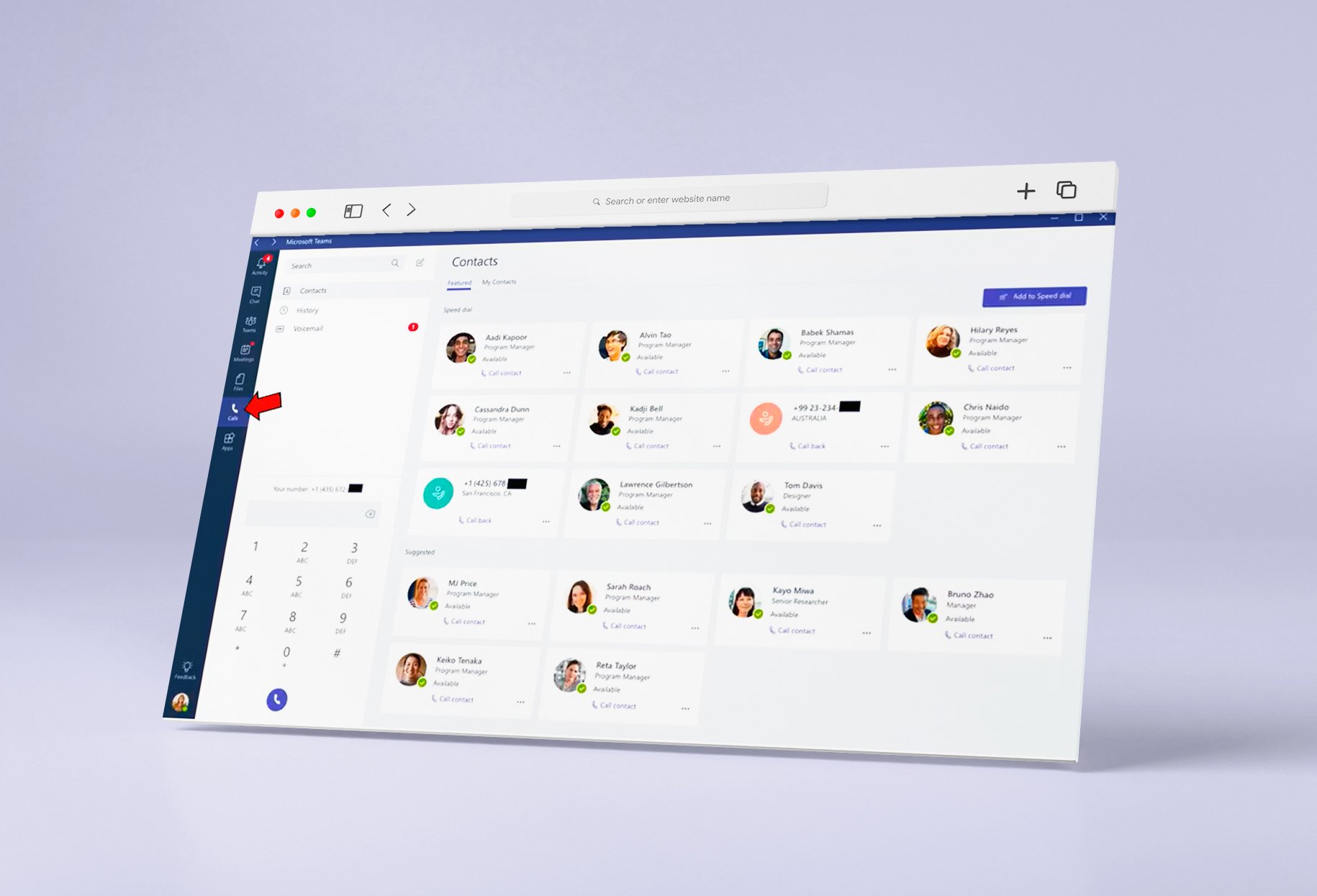
Can Microsoft Teams replace your entire business phone system?
Absolutely!
If you have been using Microsoft Teams before, you know how extremely valuable it is to have one unified solution that does it all. And now you can make calls directly from Teams by using it as a business phone system.
And everyone can always reach you with your landline number, even when you’re on the road.
What’s more, as long as you're using an Enreach mobile phone plan, both Teams and the telecommunication network know when you’re on a call – be it a Teams meeting or a regular phone call – and automatically signal your status as “busy”. Therefore, there’s no need for writing “In a meeting, I’ll call you back” messages anymore.
The two-way Teams Presence Integration between Teams and Enreach voice solutions makes sharing user availability information more convenient and enhances communication with colleagues, customers, and other stakeholders.
Luckily, to use Microsoft Teams as a telephone system, you don’t need to completely revamp your existing telephony infrastructure. Here’s how it’s done.
How to make phone calls in Microsoft Teams
To make phone calls via Microsoft Teams, you have two options:
1. Calling Plans
The first option is to use the Microsoft Phone System with Calling Plans. With these Calling Plans, you port your existing phone numbers to Microsoft. Microsoft becomes your telephone service provider and will bill you for those phone numbers.
Yet, Calling Plans are:
✕ quite expensive
✕ not available in every country
✕ only enabling simple telephony (no advanced features)
2. Direct Routing
Direct Routing allows you to access the PSTN (Public Switched Telephone Network) from Microsoft Teams.
Direct Routing is an excellent way to use Microsoft Teams as a phone system. It’s suitable if you’re already using a business phone system such as Enreach (former Benemen) or plan to do so in the future.
Compared to Calling Plans, Direct Routing offers:
✓ cheaper call rates
✓ global availability
✓ greater range of functions
Direct Routing allows you to combine the collaboration benefits of Microsoft Teams with the rich phone system features of a cloud phone system. This way, you're not limited to basic telephony as with Calling Plans but experience the best of both worlds in one application.
Using Microsoft Teams as a phone system with Voice for Teams by Enreach
With our solution Voice for Teams, you only need the MS Teams client for all your communications. Internal and external phone calls, as well as chat, video, and file sharing, are all done in Microsoft Teams.
Place calls and conference calls directly from Teams anywhere in the world—regardless of whether you are calling from a fixed or mobile network. Even if you have to leave your office in the middle of a conference, you can easily switch to another device, such as from your laptop to your mobile phone. Wherever you are in the world, you can still be reached on all your devices. You can of course use your existing desk phones, too.
In combination with a provider like Enreach, Microsoft Teams Direct Routing can not only save you money. It also makes your communication and collaboration much more efficient. All call data is stored in our data warehouse for reporting purposes, and you have recordings available if you need them.
How to set up Microsoft Teams as a phone system in 3 easy steps
Using Teams as a phone system is pretty quick and easy, thanks to Voice for Teams. Here are the 3 steps you need to take to start making and receiving calls directly in Teams.
1. Purchase the required Phone System license for your Microsoft 365 account
2. Purchase Voice for Teams licenses
3. Activate user accounts in Voice as well as your MS Office 365 tenant
Can Voice for Teams replace your existing PBX?
Voice for Teams can be used on its own and does not need to have any external PBX solution. So effectively, with Voice for Teams there is no more need of keeping your existing PBX in place.
However, if there’s a need for this—that’s absolutely possible. Microsoft Teams phone system integration with your existing PBX can easily be done with Voice for Teams—where this makes sense from a business perspective. Or in case there are environmental requirements that demand certain parts of your existing PBX to remain in place.
Looking for a PBX? Discover Embedded Voice and get access to all the PBX features you need, plus advanced analytics and intelligent CRM-based call routing.
Voice for Teams gives you a stack of amazing features
● Individual phone number
● Fixed-line and mobile telephony
● Switchboard tools & PBX functionality
● Intelligent call routing
● IVR & notifications
● Callbacks
● Call recording
● Advanced customer service features
With Voice for Teams, you can make and receive calls with your own personal mobile or fixed number—you can have both if needed. You can also make calls from customer service pools using the native Teams client. When making outbound calls you can select which number will be displayed: the mobile, fixed, or service pool number.
Make mobile calls from Microsoft Teams with no additional cost
Enreach (former Benemen) is also a mobile operator. If you have a mobile subscription, you can combine that with your call package. This means you are not incurring additional costs when calling out from MS Teams. You already have unlimited calls in your mobile bundle or calling package.
By that, you’re also using your existing identity. People know it’s you when calling and when people call you, it can also ring in your Teams application.
Does Voice work with physical desk phones?
When using Voice for Teams, you’re using the native Teams user interfaces. This includes the MS Teams client on your desktop, your mobile, or if needed an MS Teams approved device (desk phones, conference phones, etc).
How much does Voice for Teams cost?
Voice pricing is role-based, so the price varies depending on the numbers you need. Depending on the call package, adding one phone number starts at €3.50 per user.
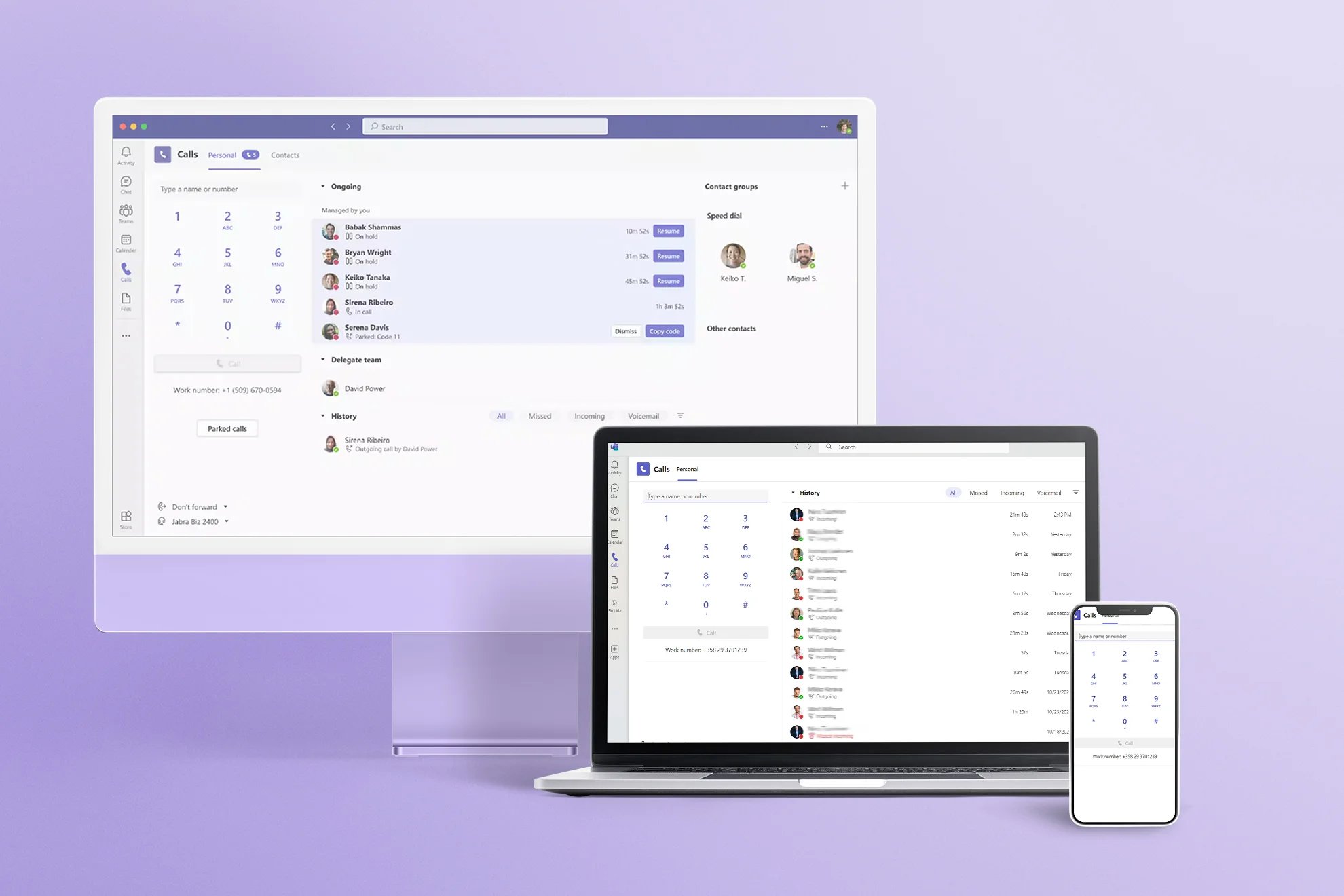
Ready to run your entire business communications through Microsoft Teams?
Traditional telephony features can be seamlessly integrated with Microsoft Teams. This way you’re taking the best of both services and create a unified business communications solution without compromise.
Moving call control to the cloud can help you avoid high hardware and software costs. Hands-on service and support are crucial when integrating your cloud PBX with Microsoft Teams—which is why you need a reliable partner.
Enreach for Enterprises is an official Microsoft Solutions Partner. This means we provide you with everything you need to start using Microsoft Teams as a phone system.
Each month, we share articles our team finds worth reading to help you stay informed as Voice AI transforms customer experiences.


